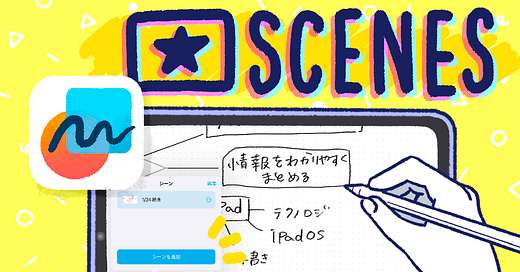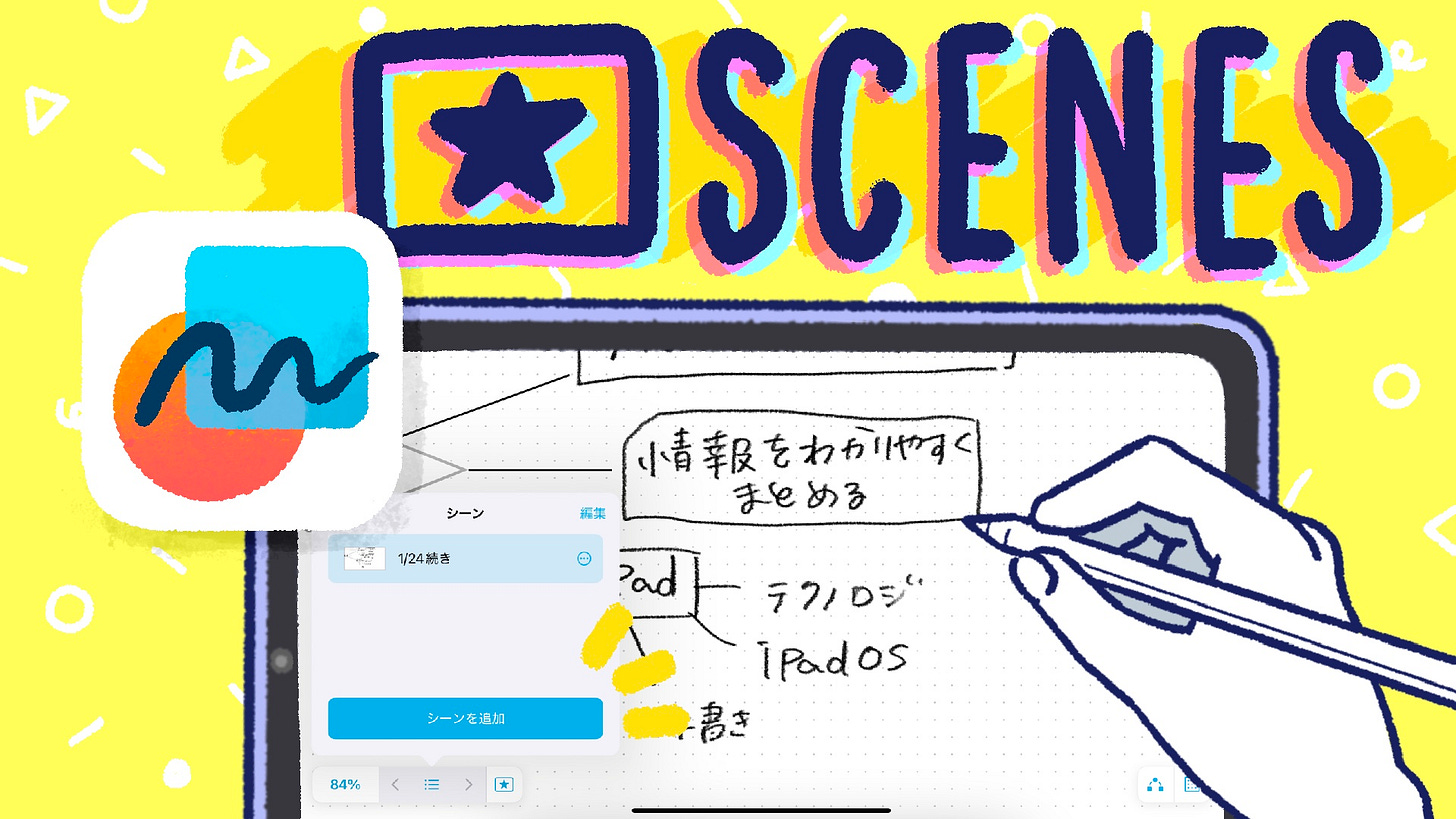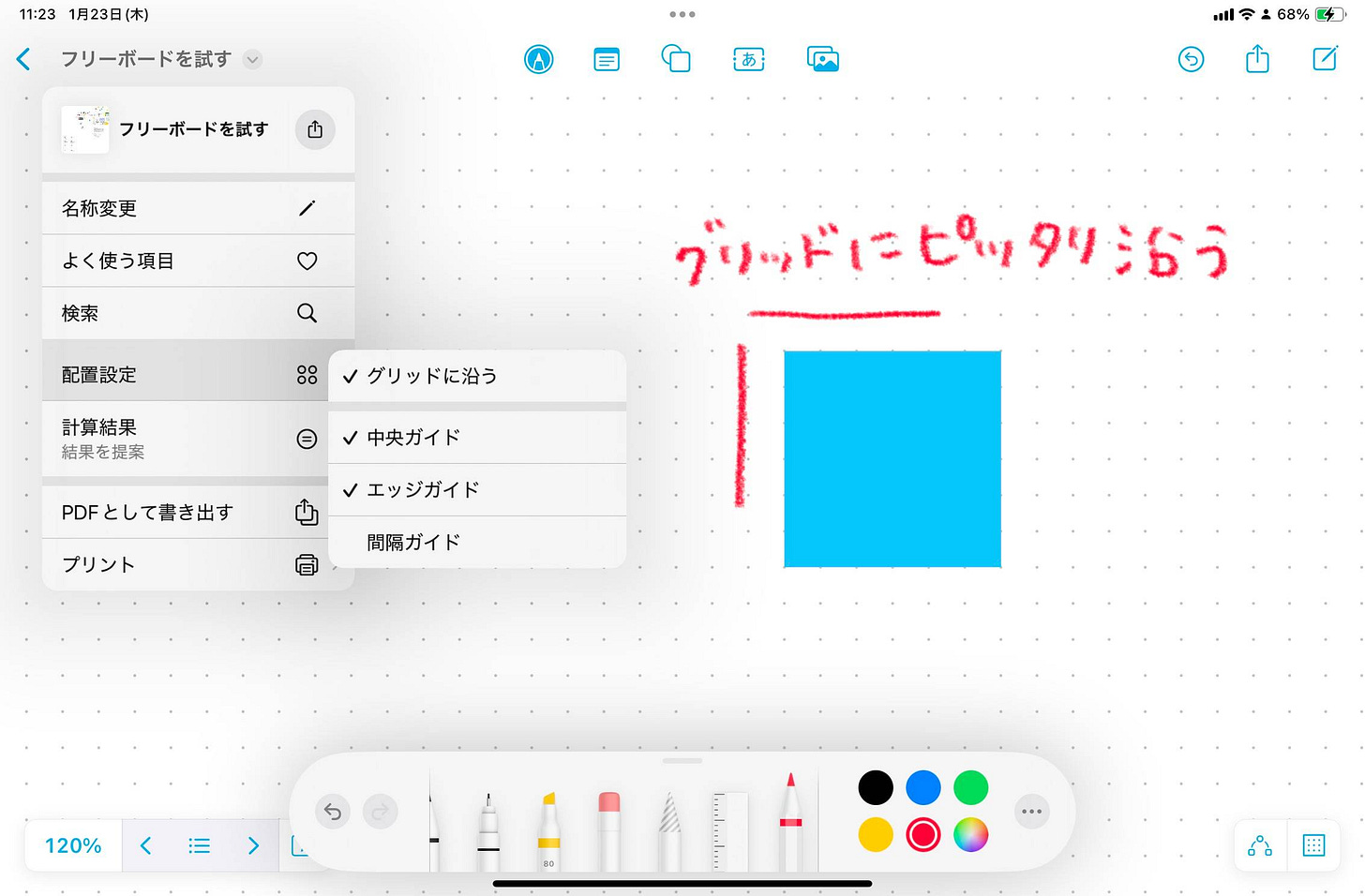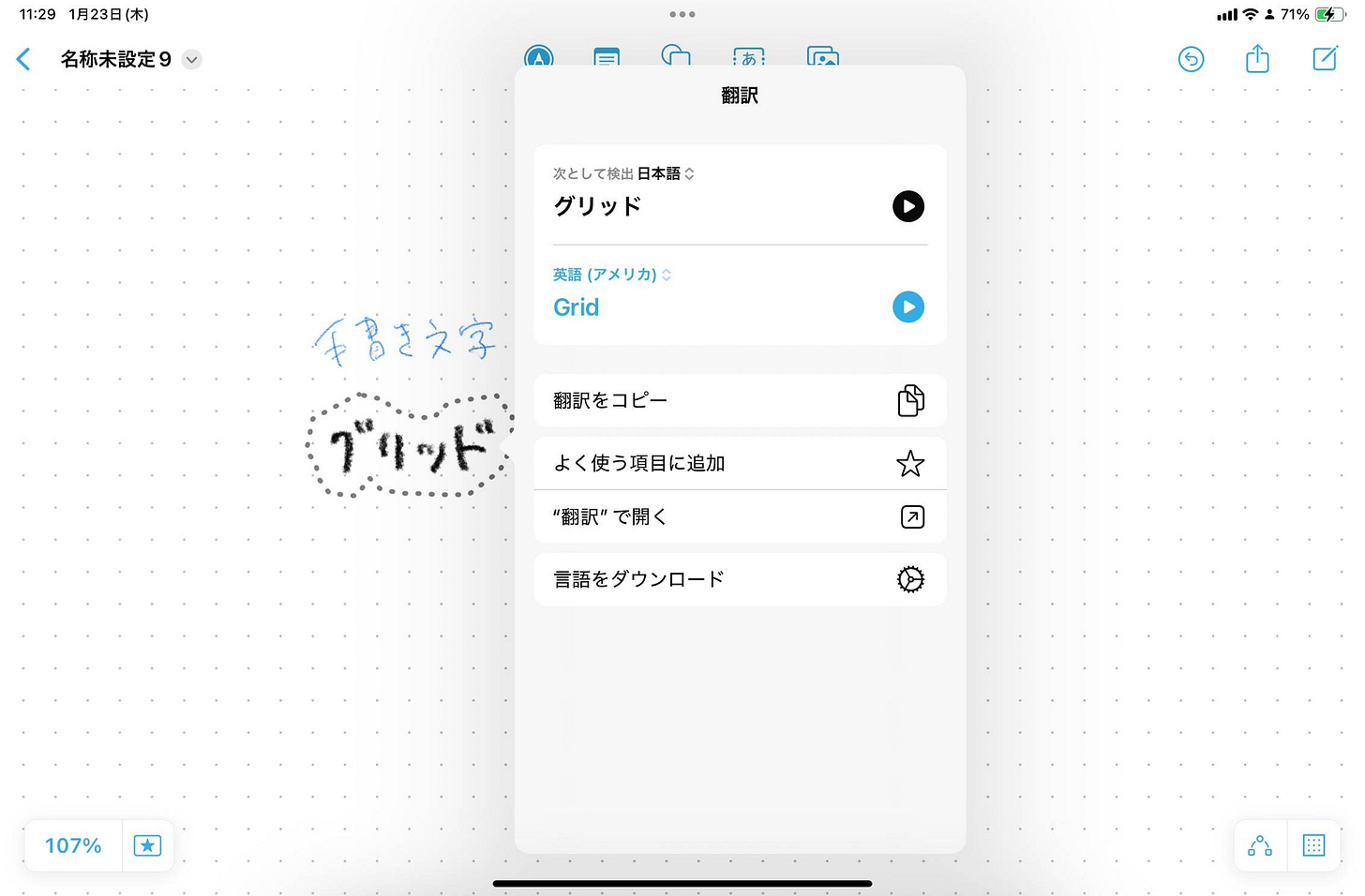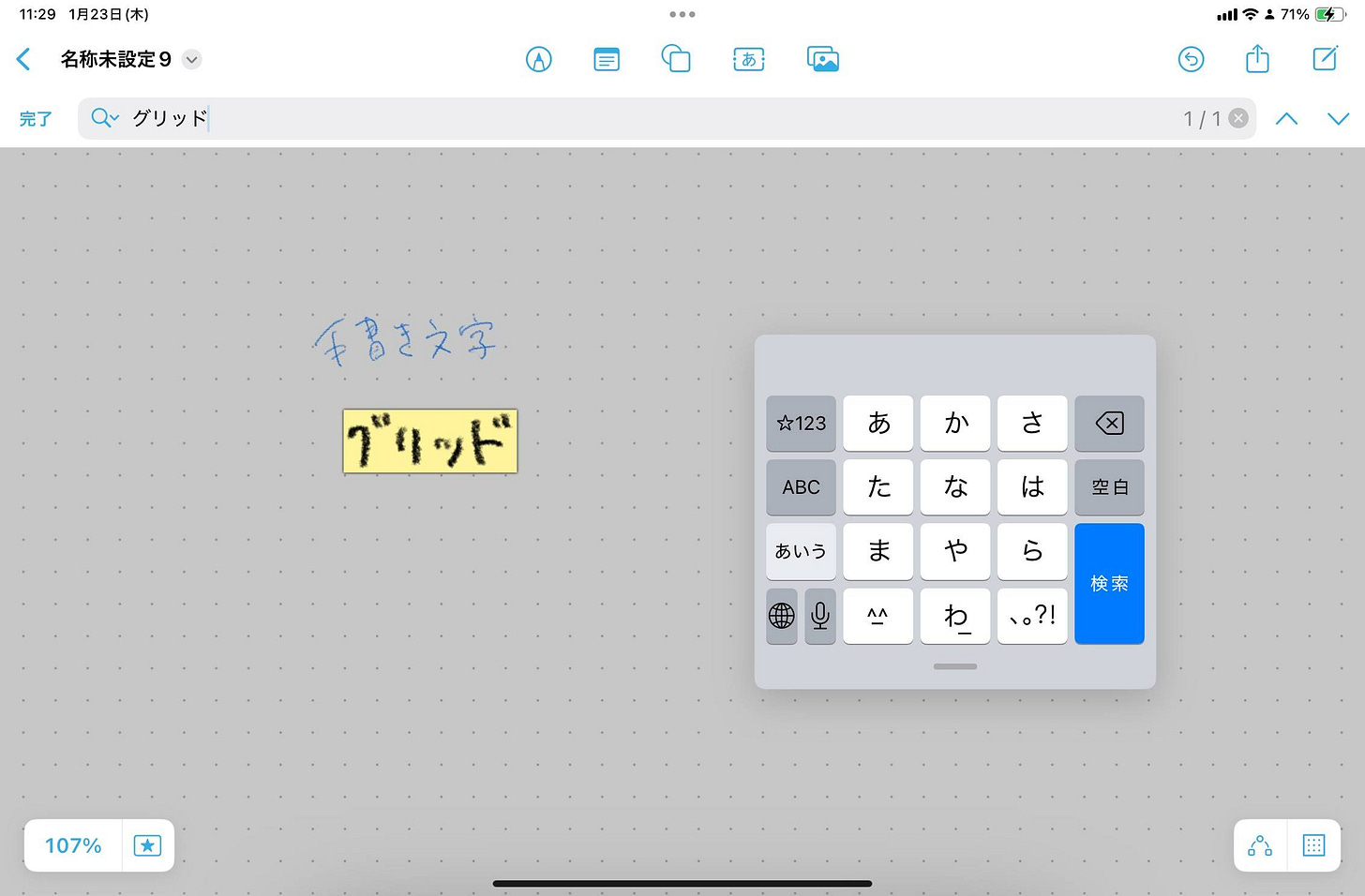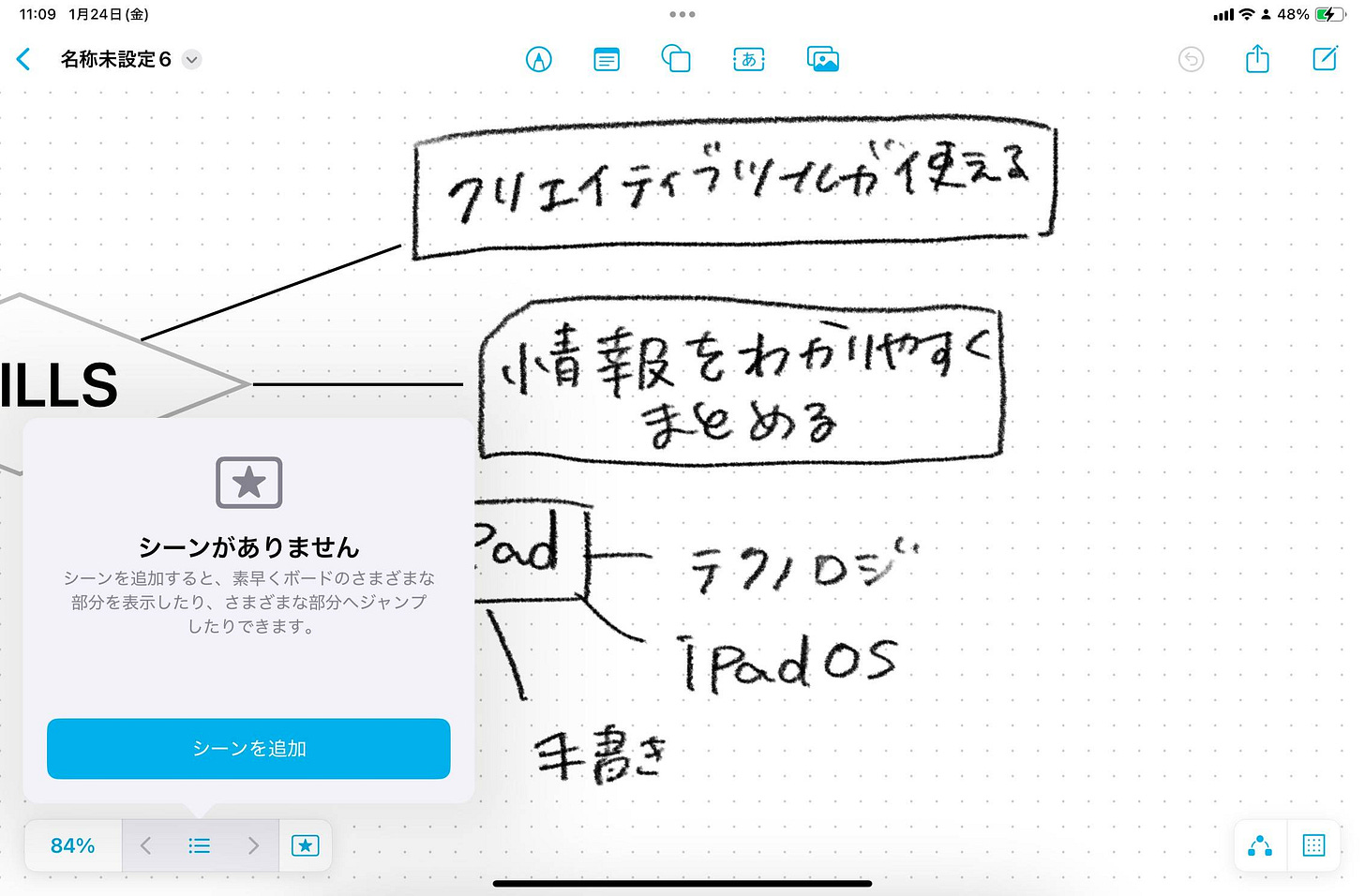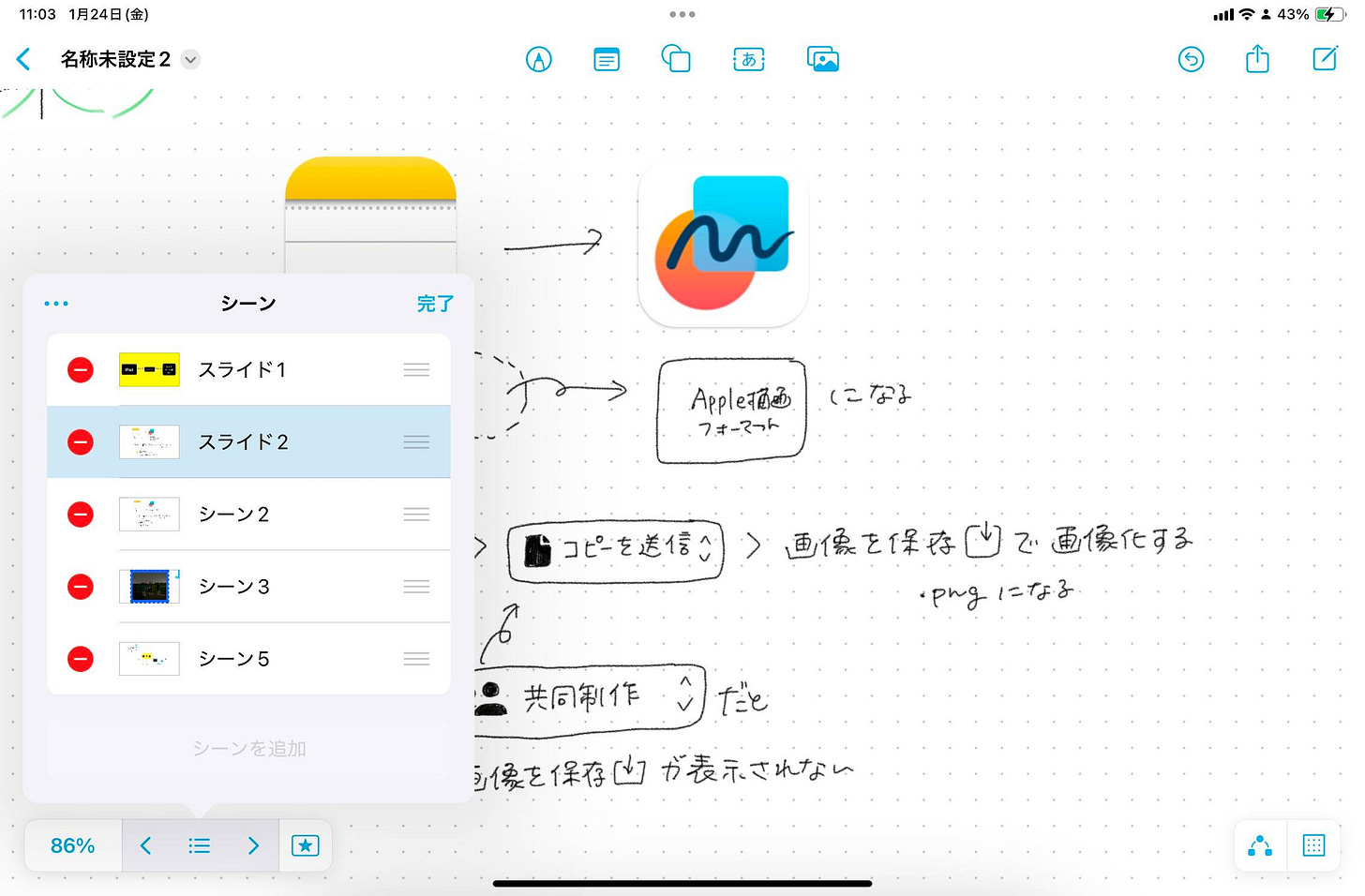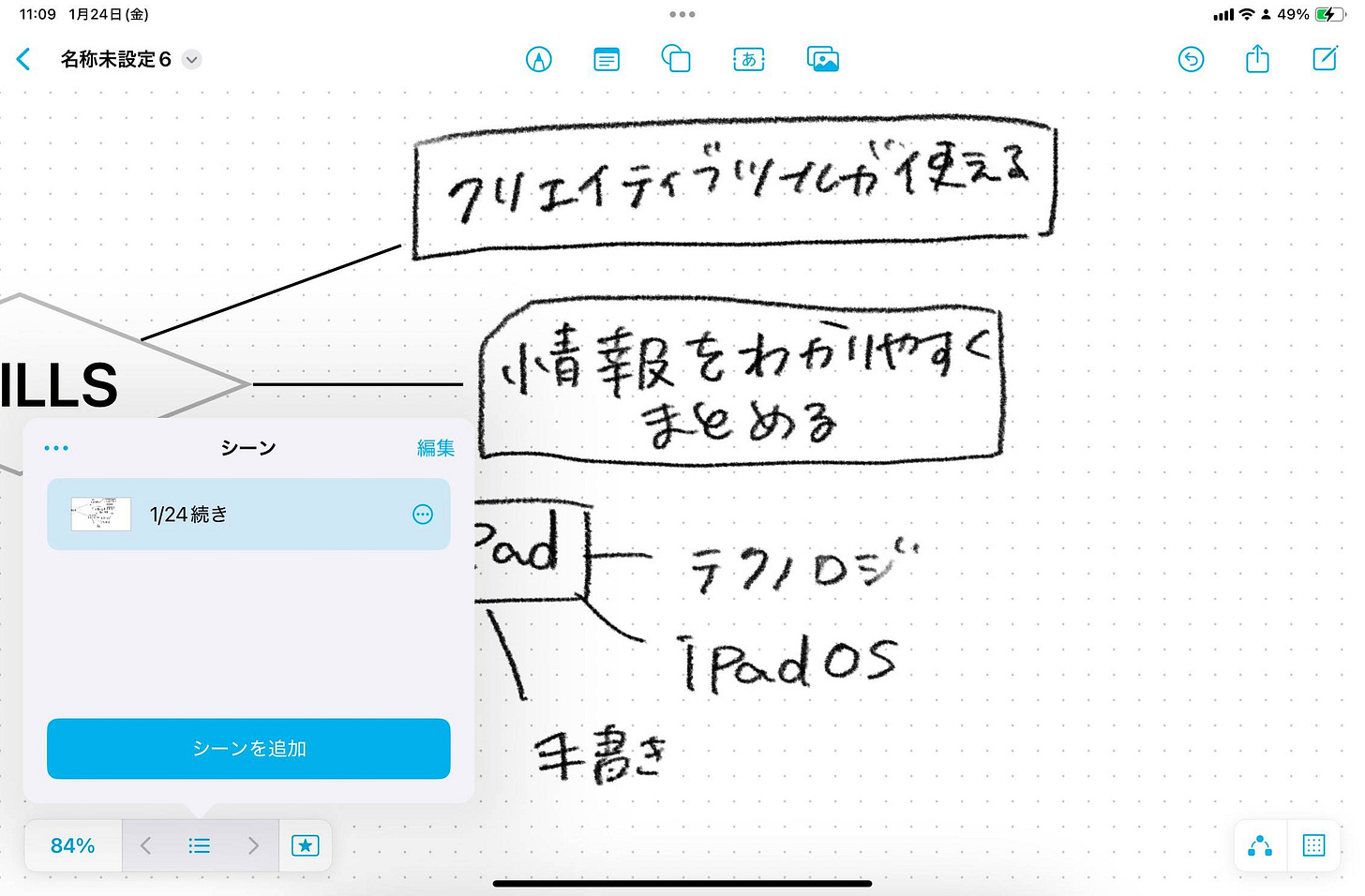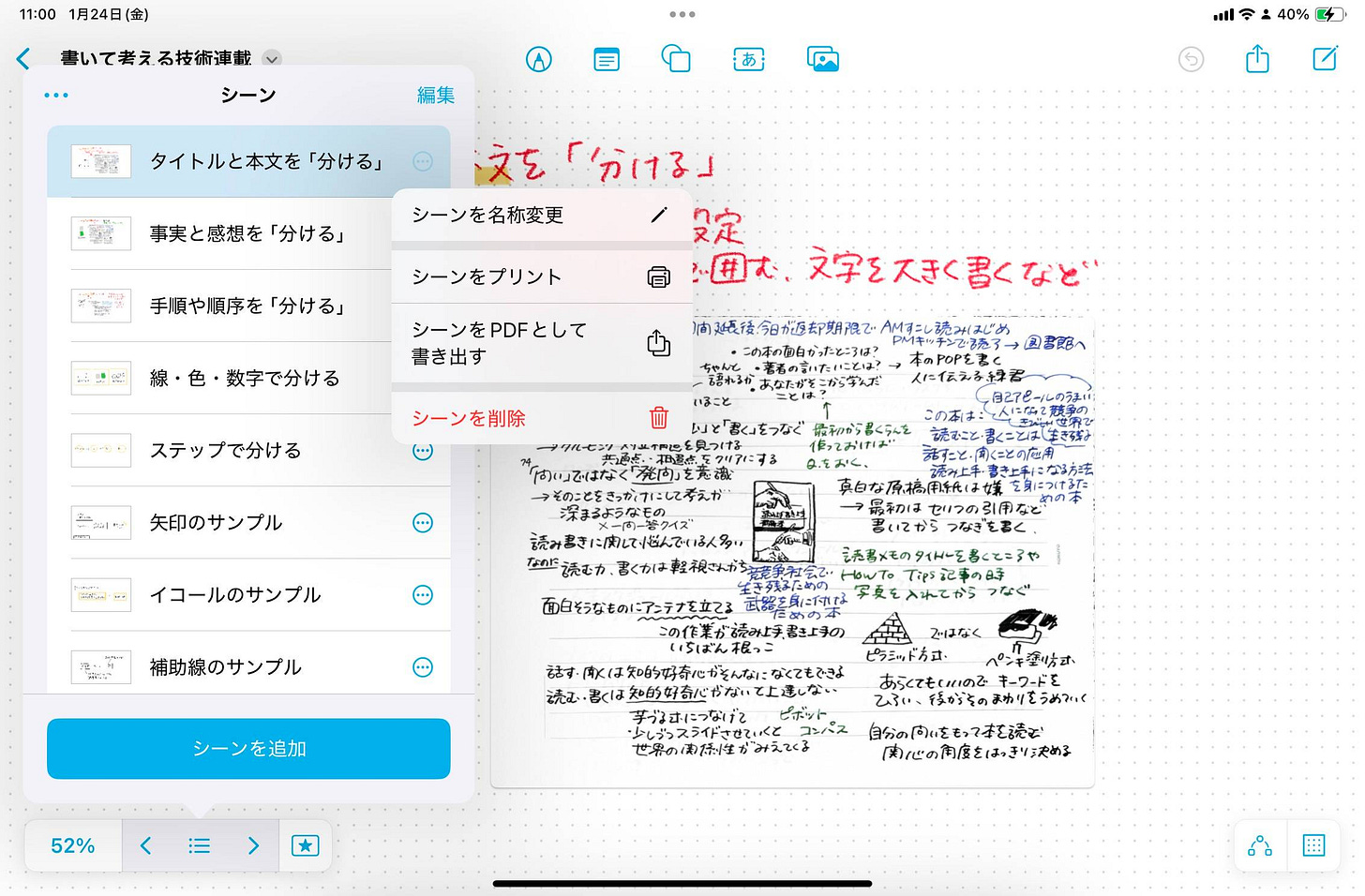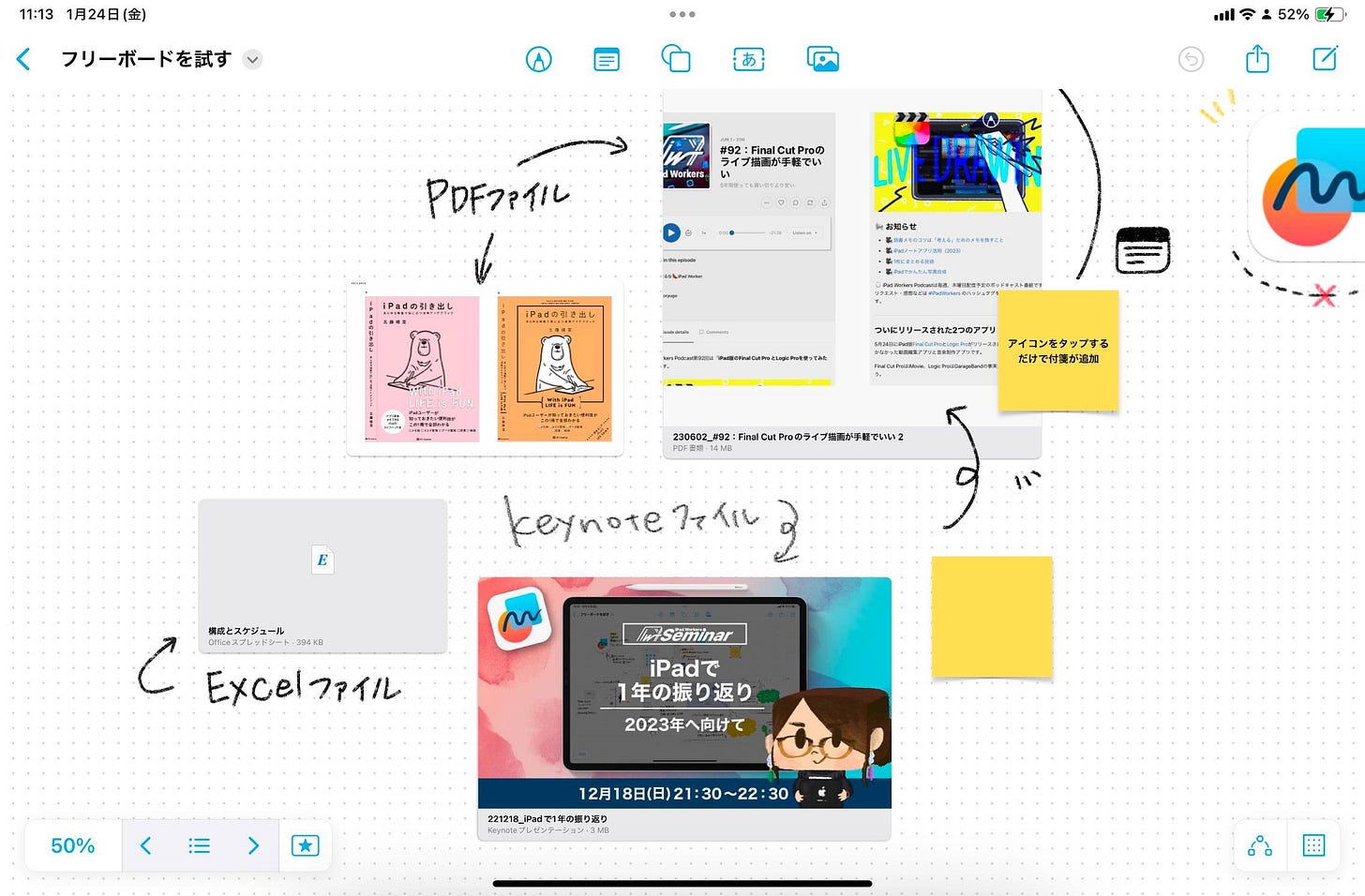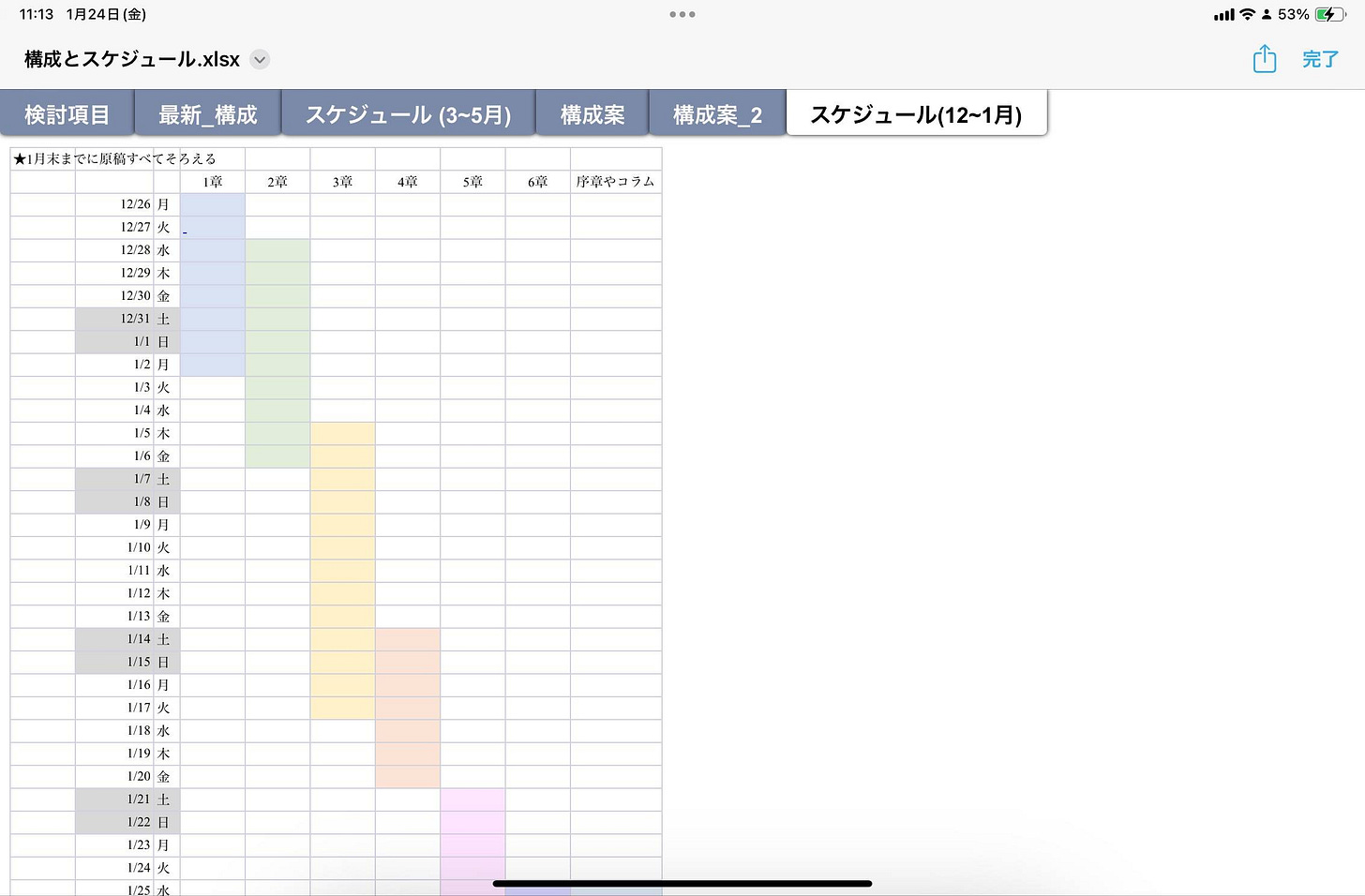👋 Hi, it's Haruna here.
Today's topic is Freeform's Scene Feature.
🚀 Freeform's New Features
Freeform is Apple's infinite canvas whiteboard app. When it was first released, it had only a few features and felt a bit clunky to use. However, with continuous updates, it has become a much more practical tool.
Here are some of the latest features added to Freeform:
Snap to Grid Option
While Freeform already had an alignment feature, a new Snap to Grid option has been introduced.
This allows objects to snap to a dot grid, making it easier to align elements neatly and intuitively.
Handwriting Recognition
Handwritten text on the board can now be selected, searched, translated, and copied as regular text.
Even handwritten notes can be searched, ensuring that ideas and memos don’t get lost.
Scene Feature
You can now save specific areas of the infinite canvas as Scenes and easily switch between them.
This feature not only addresses the challenges of using an infinite canvas but also enhances presentations and collaboration.
In this article, we'll take a closer look at how to use the Scene feature effectively.
🎯 Best Ways to Use Freeform's Scene Feature
Freeform's Scene feature allows you to focus on specific areas of your infinite canvas and switch between them in sequence. This helps eliminate the common issue of losing track of where things are on a vast canvas.
By using Scenes, you can save specific areas along with their zoom levels and quickly jump to them when needed. This makes Freeform more useful for creating presentation materials and organizing ideas.
Use Scenes as a Table of Contents
The infinite canvas in Freeform is great for flexibility, but it can also make it easy to lose track of where things are.
📐🕵️♂️ How to Find "Lost" Content on an Infinite Canvas
Scenes can act as a table of contents within your canvas. If you categorize different sections by project or theme, you can quickly jump to the relevant information.
Enhance Your Presentations
Scenes allow you to switch between different sections with a single tap, much like flipping through slides.
Since you can instantly switch views with a button, Freeform can be used as a lightweight presentation tool. Unlike Keynote, which follows a slide format, Freeform lets you present ideas with the flexibility of an infinite canvas.
With the Scene feature, Freeform itself becomes a presentation tool.
If you don’t need a full-fledged PowerPoint or Keynote presentation but just want to quickly show something to others, Freeform is a great option.
Sync Across Multiple Devices
Scenes sync across all your Apple devices. If you create a Scene on your iPad, you can open it on your iPhone or Mac with the same zoom level and view area intact.
If you register a Scene while working on something, you can instantly pick up where you left off on another device.
You can also register task-specific Scenes for quick access. Plus, Scenes can be printed or exported as PDF files.
🍎 Is Freeform Apple’s Version of OneNote?
In many ways, Freeform can be seen as Apple's version of OneNote. You can easily add images, PDFs, Excel, PowerPoint files, and other business documents.
Attachments can be previewed directly within Freeform.
Additionally, Freeform shares the same pen tools as Apple’s built-in Notes app, making it highly compatible with Apple Pencil. Unlike Notes, Freeform has no size restrictions, allowing you to expand your ideas freely.
With features like handwriting recognition, Scenes, and Snap to Grid, Freeform is becoming more powerful.
If you tried Freeform when it first launched and found it lacking, now might be the perfect time to revisit it. The new features could change the way you use the app!
Try using the Scene feature to boost your productivity in Freeform.
📱 Apple Freeform – iPad Workers
How to organize your thoughts with Freeform's 9-matrix template → 🗒️🔑 How to Structure Your Ideas Effectively
How to create flowcharts in Freeform → 🔄 Choosing Apps to Improve Productivity
That’s it for today’s deep dive into Freeform’s Scene feature! 🚀